Obtaining a Network License File
This page provides instructions on how to obtain a license file for a network server. You can also use these instructions to obtain a MAC address to lock an evaluation license to your Windows workstation.
Overview
The network license server requires a license file. The file locks the server to one machine and we require information about that machine in order to provide you with a license file.
Usually the server is locked to the ethernet address (aka MAC address, aka physical address) of the network adapter. This page describes how to obtain that address using utilities that we supply. Please do not use system utilities such as ifconfig, ipconfig or getmac to do this. These utilities often return many addresses especially if there are multiple network adapters installed. The utilities we supply will only report addresses that the license server will actually see.
Note that on AWS EC2 cloud servers the license manager is locked to an Elastic IP address. Details are provided below
We also use a MAC address to lock evaluation licenses to a single workstation.
Instructions for Windows
If running on an AWS EC2 cloud server click here, For Windows systems follow this procedure.
- Download and run get_mac_address.exe
- You should see something similar to the image below:
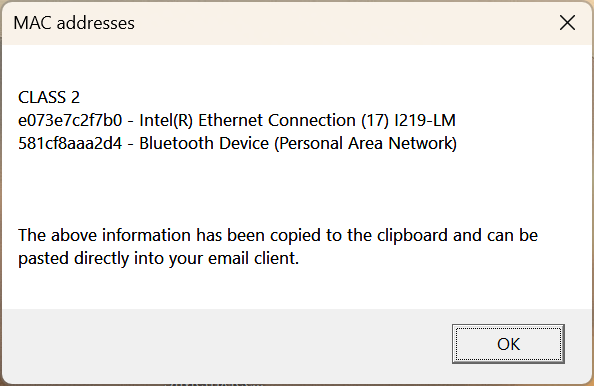
The information displayed will be copied to the system clipboard. Just paste the information into your email client.
Instructions for Linux
Note that SIMetrix itself only runs on Windows. The network license manager, however, will run on 64 bit Linux systems.
- Download and extract flexlm.tar.gz
- Find the file 'lmutil'
- Run
./lmutil hostid - You should see a response similar to:
lmutil - Copyright (c) 1989-2017 Flexera Software LLC. All Rights Reserved.
The FLEXlm host ID of this machine is "000d6146c3a2"
Instructions for AWS EC2
Note that Cloud-based licensing is only available for WAN licenses.
To provide you with your license file, you must send us the public IP address used by your server. In order to guarantee that this IP address never changes, you should obtain an Elastic IP address and associate it with your EC2 instance.
You can find the public IP address from the EC2 control panel in the Instances page as shown below
Important To comply with the terms of the EULA you must ensure that security of the server is setup to deny access to users outside of your organisation.
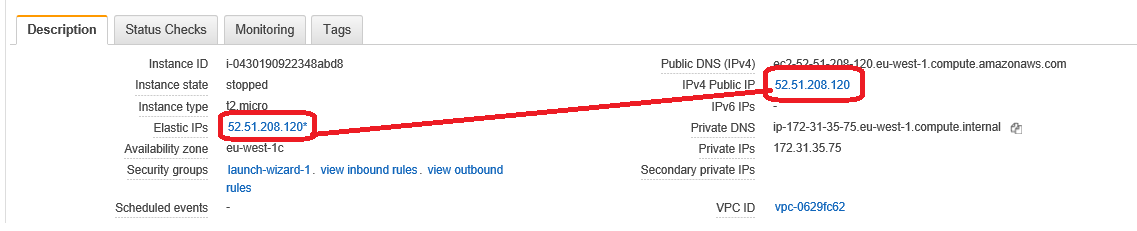
It is important that an Elastic IP is associated with the EC2 instance. If this is not done the system will assign a dynamic IP address which will change on every restart. Elastic IP addresses remain fixed indefinately.
